Accessing DevRev
You can access DevRev on the web, mobile, and tablets.
Integrate all departments with a customizable CRM and get connected with customers with DevRev.

Supported browsers
- Chrome
- Safari
- Firefox
- Edge
View history
To view the previous record you were looking at, use the back button of the browser < to go back.
If you want to come back to where you were, use the forward button >.
Integrate all departments with a customizable CRM and get connected with customers with DevRev. The DevRev app is available for iOS devices.
Download the DevRev app
- On your iPhone or iPad, open the App Store.
- Find the DevRev app.
- Install the app.
Benefits of using DevRev app
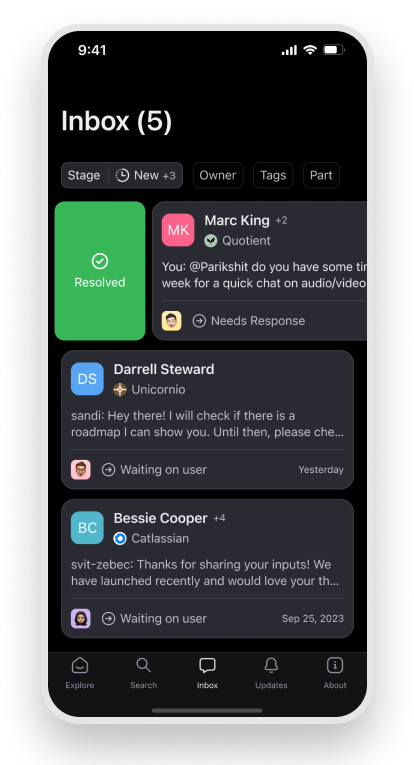
Conversations
- Get notified through push notifications.
- Respond to the external users.
- Assign a conversation to another user.
- Change the stage of a conversation.
- Access recent conversations and a list of open conversations.
Tickets
- Discuss and follow up on tickets by tagging users, responding to comments and threads, and adding attachments. Additionally, respond to comments and threads.
- Find relevant and open tickets with ease: Users can find relevant and open tickets without difficulty.
- Update the owner and stage of the ticket.
- External Communications:
- External chats merge into tickets and can be accessed from within the ticket.
- Notifications of external comments.
- Respond to external chats from within the tickets.
Notifications and Engagements
-
Get notified about tickets, issues, and conversations through push notifications.
-
Triage through unread updates from Updates. Mark updates as Read or open them to see the relevant ticket/issue/conversation.
-
Open the relevant ticket/issue/conversation in a discussion-first interface that prioritizes social engagement and discussions:
- Mention any user.
- React to the comments.
- Threaded replies in discussions.
- Upload Attachments.
-
View stock attributes of the ticket/issue/conversation on the details page.
-
Update the following attributes with ease: stage, owner, and attachments.
-
Deep links enable opening any ticket/issue/conversation from an external hyperlink (for example, from email notifications)
Vista and search
- View any of your Vistas.
- Search for any ticket/issue/conversation and filter search by record type.
- Browse the list of issues, tickets, parts, opportunities, and conversations and apply limited filters to the views.
Integrate all departments with a customizable CRM and get connected with customers with DevRev. The DevRev app is available for Android devices.
Download the DevRev app
- On your Android device, open the Play Store.
- Find the DevRev app.
- Install the app.
Benefits of using DevRev app
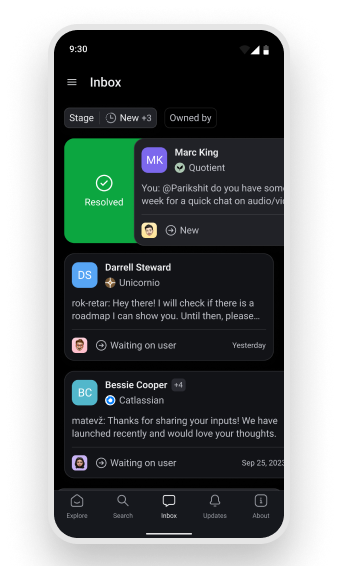
Conversations
- Get notified through push notifications.
- Respond to the external users.
- Assign a conversation to another user.
- Change the stage of a conversation.
- Access recent conversations and a list of open conversations.
Tickets
- Discuss and follow up on tickets by tagging users, responding to comments and threads, and adding attachments. Additionally, respond to comments and threads.
- Find relevant and open tickets with ease: Users can find relevant and open tickets without difficulty.
- Update the owner, part, priority, and stage, of the ticket.
- External Communications:
- External chats merge into tickets and can be accessed from within the ticket.
- Notifications of external comments.
- Respond to customer chats from within the tickets.
Notifications and Engagements
-
Get notified about any tickets, issues, and conversations through push notifications.
-
Triage unread updates from Updates. Mark updates as Read or open them to see the relevant ticket/issue/conversation.
-
Open the relevant ticket/issue/conversation in a discussion-first interface that prioritizes social engagement and discussions:
- Mention any user.
- React to the comments.
- Threaded replies in discussions.
- Upload Attachments.
-
View stock attributes of any ticket/issue/conversation on the details page.
-
Update the following attributes with ease: Stage, Part, Owner, Priority, and Attachments.
-
Deep links enable opening any ticket/issue/conversation from an external hyperlink (for example, from email notifications)
Vista and search
- View any of your Vistas.
- Search for any ticket/issue/conversation and filter search by record type.
- Browse the list of issues, tickets, parts, opportunities, and conversations and apply limited filters to the views.
Keyboard shortcuts
General app shortcuts:
- Search: Use
Ctrl + Kon Windows and Linux, orCommand + Kon macOS. - Quick create: Use
Cfor Windows, Linux, and macOS. - Close current view: Use
Shift + Escapeon Windows, Linux, and macOS.
Ticket and Conversations shortcuts:
- Toggle list or chat view: Use
Shift + Von Windows, Linux, and macOS. - Select next ticket: Use
Alt + Up/Down Arrowon Windows and Linux, orOption + Up/Down Arrowon macOS.
Text editor keyboard shortcuts
Basic commands:
- Copy: Use
Control + Con Windows and Linux, orCmd + Con macOS. - Cut: Use
Control + Xon Windows and Linux, orCmd + Xon macOS. - Paste: Use
Control + Von Windows and Linux, orCmd + Von macOS. - Paste without formatting: Use
Control + Shift + Von Windows and Linux, orCmd + Shift + Von macOS. - Undo: Use
Control + Zon Windows and Linux, orCmd + Zon macOS. - Redo: Use
Control + Shift + ZorControl + Yon Windows and Linux, orCmd + Yon macOS.
In Descriptions:
- New paragraph:
Enteron Windows, Linux, and macOS. - Hard line break:
Shift + Enteron Windows, Linux, and macOS.
In comments (when Submit on Enter is Enabled):
- New paragraph:
Shift + Enteron Windows, Linux, and macOS. - Hard line break:
Control + Enteron Windows and Linux, orCmd + Enteron macOS. - Submit:
Enteron Windows, Linux, and macOS. - Invoke macro:
/on both Windows, Linux, and macOS.
Text formatting shortcuts
- Bold:
Control + Bon Windows and Linux, orCmd + Bon macOS. - Italicize:
Control + Ion Windows and Linux, orCmd + Ion macOS. - Strikethrough:
Control + Shift + Xon Windows and Linux, orCmd + Shift + Xon macOS. - Code:
Control + Eon Windows and Linux, orCmd + Eon macOS.
Paragraph formatting shortcuts
- Heading 1:
Control + Alt + 1on Windows and Linux, orCmd + Alt + 1on macOS. - Heading 2:
Control + Alt + 2on Windows and Linux, orCmd + Alt + 2on macOS. - Heading 3:
Control + Alt + 3on Windows and Linux, orCmd + Alt + 3on macOS. - Ordered list:
Control + Shift + 7on Windows and Linux, orCmd + Shift + 7on macOS. - Bullet list:
Control + Shift + 8on Windows and Linux, orCmd + Shift + 8on macOS. - Task list:
Control + Shift + 9on Windows and Linux, orCmd + Shift + 9on macOS. - Blockquote:
Control + Shift + Bon Windows and Linux, orCmd + Shift + Bon macOS. - Left align:
Control + Shift + Lon Windows and Linux, orCmd + Shift + Lon macOS. - Center align:
Control + Shift + Eon Windows and Linux, orCmd + Shift + Eon macOS. - Right align:
Control + Shift + Ron Windows and Linux, orCmd + Shift + Ron macOS. - Justify:
Control + Shift + Jon Windows and Linux, orCmd + Shift + Jon macOS. - Code block:
Control + Alt + Con Windows and Linux, orCmd + Alt + Con macOS. - Subscript:
Control + ,on Windows and Linux, orCmd + ,on macOS. - Superscript:
Control + .on Windows and Linux, orCmd + .on macOS.
Markdown syntax shortcuts
- BlockQuote:
> Space - Bullet list:
+,*, or-followed bySpace - Strikethrough:
~~text~~ - Inline code:
`text` - Code block:
```followed bySpace - Bold:
**text** - Italicize:
*text* - Horizontal rule:
--- - Task list:
[ ]or[x] - Heading 1:
# - Heading 2:
## - Heading 3:
###